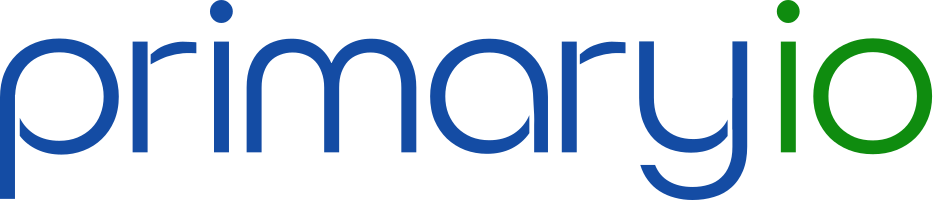Upgrading a core infrastructure platform like VMware vSphere isn’t just a technical step—it’s a strategic one. Whether you’re running critical apps on-prem, supporting hybrid cloud initiatives, or enabling AI/ML workloads, upgrading from vSphere 7 to vSphere 8 is an opportunity to modernize, streamline, and future-proof your environment.
In this post, I’ll walk through what’s new, why it matters, and how to approach the upgrade—all in plain language that works whether you’re a veteran vSphere admin or an Executive overseeing IT investments.
🤔Why Upgrade from vSphere 7 to vSphere 8?
Let’s start with the “why.” First and foremost, the End of Support date for VMware vSphere 7 is October 2, 2025. In technology timeline terms, that is literally around the corner. Second, VMware vSphere 8 isn’t just an incremental release—it introduces significant enhancements in performance, security, and operational simplicity. Here are the highlights:
🚀Key Benefits of vSphere 8
- DPUs and Project Monterey Support: Offload network and security functions to dedicated hardware, improving performance and isolation.
- vSphere Distributed Services Engine: Reduces CPU overhead by moving NSX and storage services to DPUs.
- Lifecycle Management Improvements: More automated and less disruptive upgrades using vSphere Lifecycle Manager.
- AI/ML Optimization: Better support for GPUs, VMware PrivateAI + IBM watsonx AI framework and NVIDIA AI Enterprise Suite.
- Security Enhancements: TPM 2.0 enforcement, vSphere Trust Authority, and stronger cryptographic protocols.
For Executives, this means lower risk, higher ROI, and a platform that can scale into Cloud and edge scenarios. For infrastructure teams, it’s about simpler operations, improved performance, and future-proof architecture.
➡️➡️➡️Step-by-Step: How to Execute the Upgrade
Upgrading a production virtualization environment requires precision. Here’s how to break it down into logical, manageable steps:
1. Assess and Plan
- Inventory and Assess your environment: Use tools like vSphere’s Update Planner or VMware Skyline.
- Check compatibility: Validate hardware (especially CPUs, NICs, and storage adapters) against VMware’s Hardware Compatibility List (HCL).
- Review third-party integrations: Backup/DR software, monitoring tools, vSAN, and NSX, dependencies.
Executive Takeaway: This step ensures we don’t “break” anything critical and that the upgrade is predictable.
2. Upgrade vCenter Server First
- Upgrade vCenter before ESXi hosts.
- vSphere 8 requires vCenter 8—there’s no backward compatibility from ESXi 8 to vCenter 7.
- Follow VMware’s recommended upgrade path: e.g., vCenter 7.0.3 → 8.0.1.
Tip: This is a good time to deploy vCenter in enhanced linked mode (ELM) if not already used, for better central management.
3. Upgrade ESXi Hosts
- Use vSphere Lifecycle Manager (vLCM) for consistency across clusters.
- If you’ve standardized on image-based management, this process becomes much smoother.
- Plan host evacuations (using DRS or maintenance mode) to avoid downtime.
Executive takeaway: This is when actual compute infrastructure gets the upgrade—done in waves to avoid service interruption.
4. Validate and Monitor
- Run post-upgrade health checks.
- Ensure HA/DRS is functioning, storage paths are healthy, and VMs are operating normally.
- Use VMware Aria Operations (formerly vRealize) for deep initial as well as ongoing observability.
5. Enable New Features (Optional but Smart)
- Activate DPU support if your hardware supports it.
- Test vSphere Green Metrics for sustainability reporting.
- Evaluate vSAN ESA (Express Storage Architecture) if using vSAN, which, combined with the 4th gen Intel CPU known as Sapphire Rapids, delivers greatly improved I/O performance.
🚧 Challenges to Avoid
Here are common pitfalls we’ve seen (and how to avoid them):
- Forgetting about DR VMware Infrastructure: In order to ensure proper compatibility, the DR ESXi hosts must be at the same major version to avoid any cascading disasters, so the upgrade plan must include DR.
- Not checking the HCL: Some Gen8 servers are no longer supported.
- Skipping backups: Snapshot your vCenter and backup configuration settings before proceeding.
- Outdated drivers/firmware: These can cause PSODs (Purple Screens of Death).
Forgetting certificate or SSO dependencies: Don’t let expired certs or IAM integration derail the upgrade.
🧠Final Thoughts: Don’t Just Upgrade—Evolve
Upgrading to vSphere 8 isn’t just about ticking a box. It’s about positioning your organization to innovate faster, whether that’s through AI acceleration, secure multi-tenancy, or tighter Cloud integration.
It goes without saying that you should start by upgrading your dev/test cluster(s) and testing workloads there before upgrading production clusters. Or talk to the experts at PrimaryIO to assess and guide you through the upgrade path.
The future of infrastructure is agile, intelligent, and secure—and vSphere 8 gets you closer to that.
🛟 Need help planning your vSphere 8 upgrade?
Reach out to us at [email protected] for an assessment and assistance to make the leap with confidence.
About PrimaryIO
PrimaryIO Inc., the leader in data protection SaaS supporting the Cloud Journey, enables organizations and government entities to discover, migrate, protect, recover and manage their data leveraging IBM Cloud. With the scale and efficiencies of IBM Cloud Classic and VPC, PrimaryIO facilitates outcomes for companies to create seamless and protected Cloud-inclusive configurations for VMware workloads and associated data.
For additional information, visit https://primaryio.com